We have made changes to the transfer process, to bring us in line with the industry standard. This change will be applied to all HiHi2s throughout July 2021.
When transferring a call, there are a couple of ways you can do this.
- Direct Transfer – sometimes referred to as a cold transfer, where a call is transferred to someone without the recipient being told.
- Consult Transfer – sometimes referred to as a warm transfer, this is where the recipient of the call is spoken to first before receiving the transferred call.
Note: It is not possible to transfer a call or put it on hold before it has connected (i.e. while the call is ringing). The option will be available after the call has connected.
Direct Transfer
Whilst on a call, press the ‘Transfer’ icon, now in the Call Control Panel.
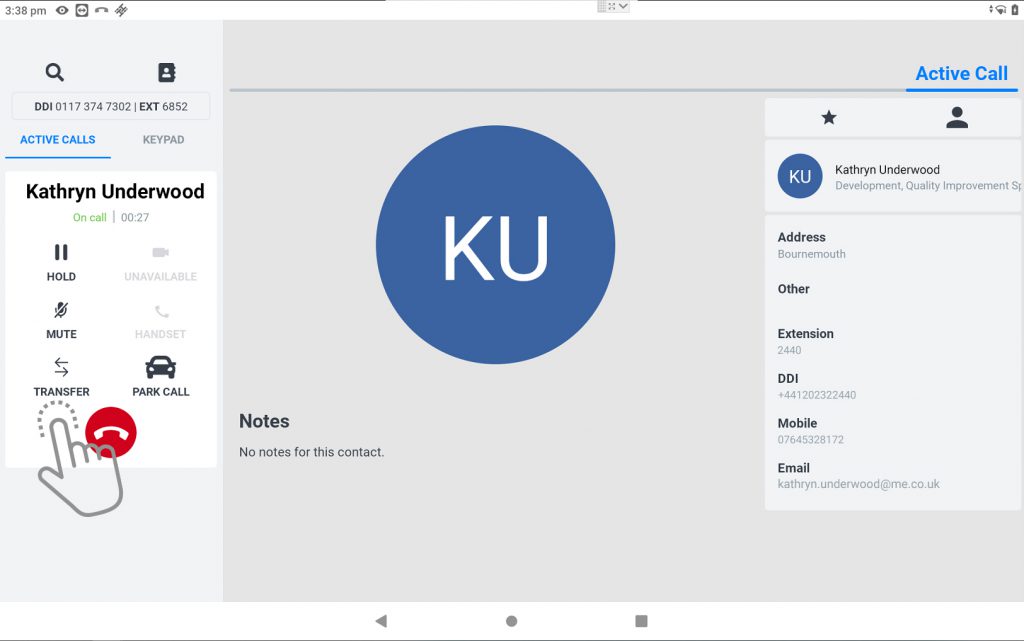
This will take you to the Contacts page. Against each contact, there are two or three options available. Press the ‘Direct‘ button on the desired contact you wish to transfer the call to.
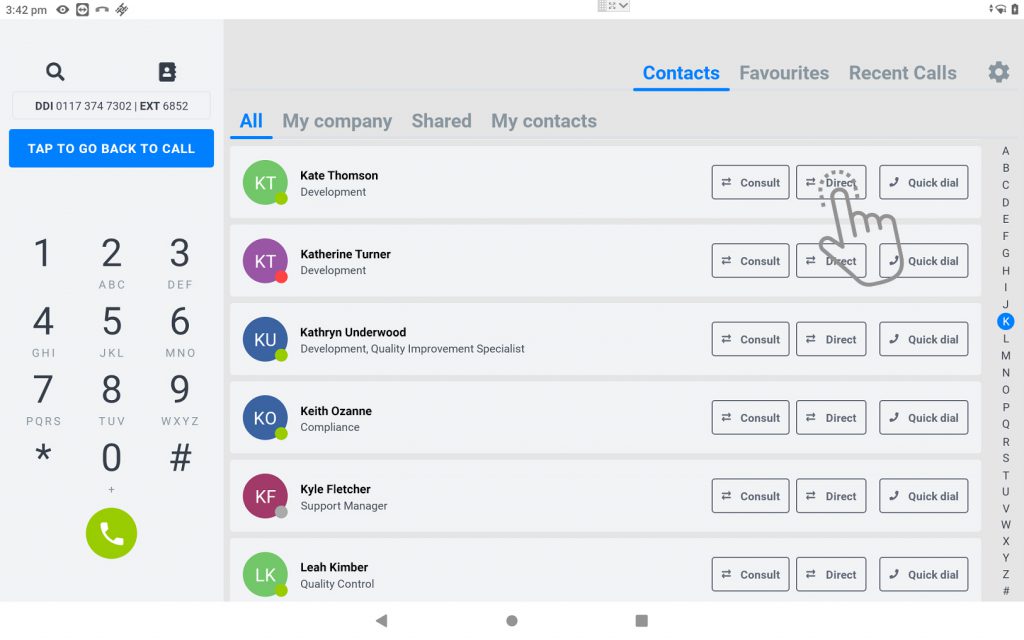
If the contact has more than one number saved, the Contact Card will appear, so you can select the number you need.
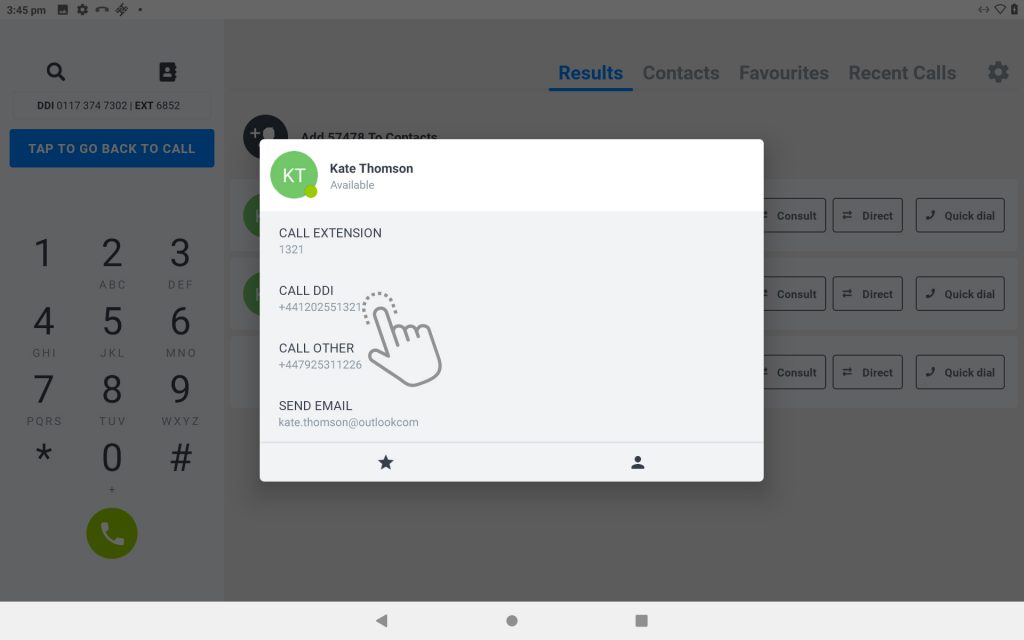
The call has now been transferred.
Consult Transfer
Whilst on a call, press the ‘Transfer‘ icon, now in the Call Control Panel.
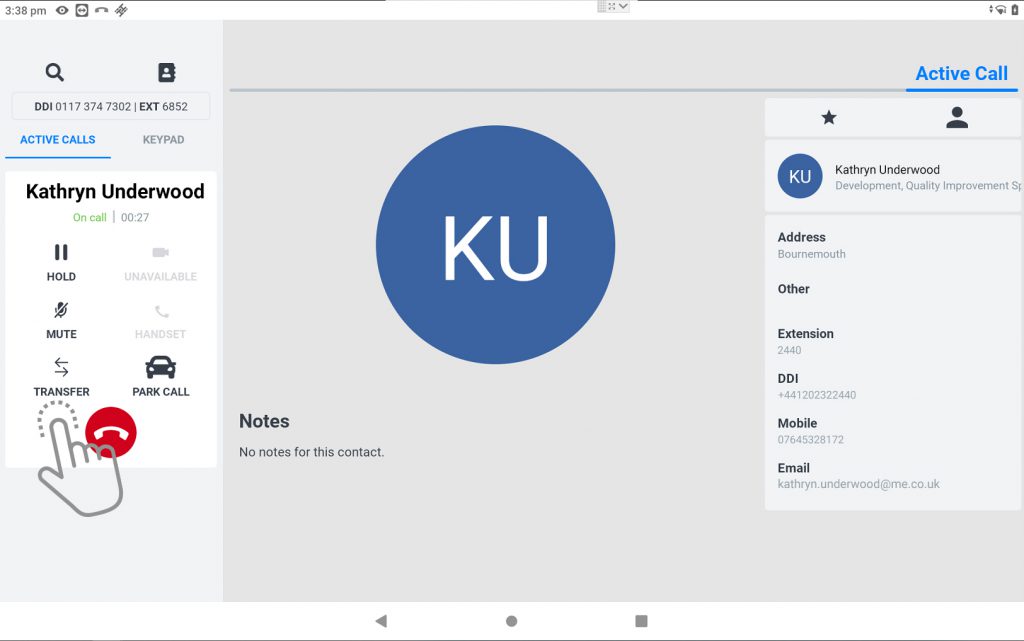
Press the ‘Consult‘ button to call the contact you want to transfer to. If the contact has more than one number saved, the Contact Card will appear for you to select the desired number.
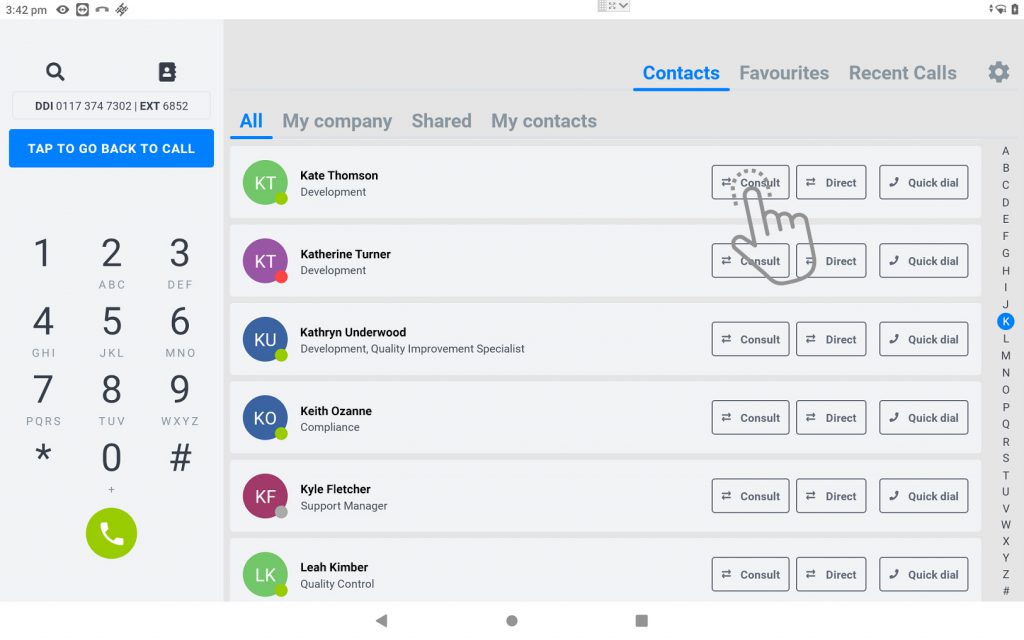
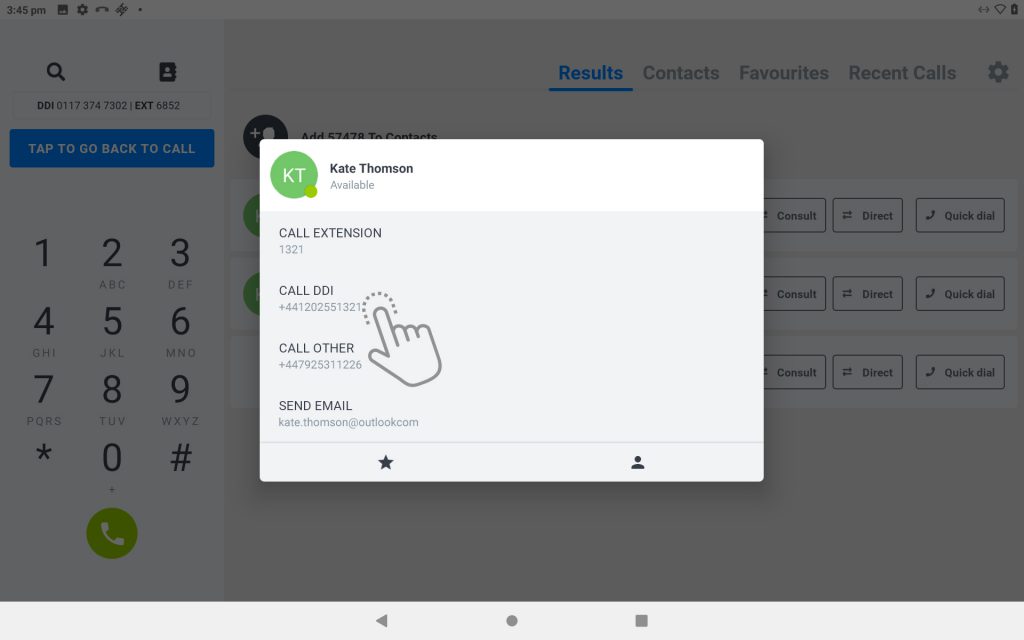
Tapping on the ‘Quick Dial ‘ button will call an extension number. Be aware that the original call is not on hold until you have begun dialling the recipient. Once connected, they will automatically be put on hold.
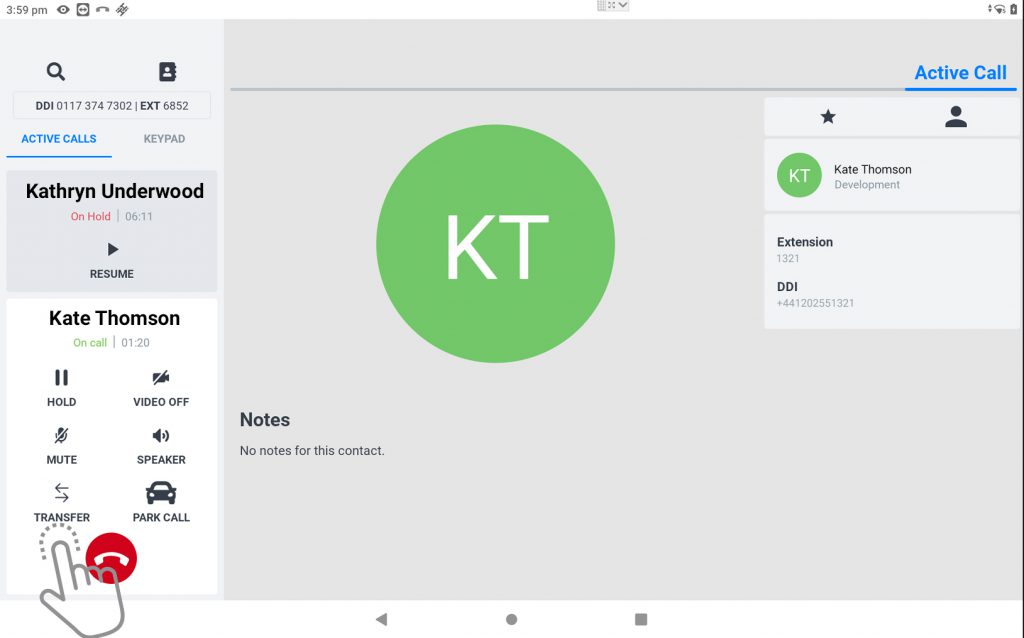
After the new call has connected and once you are ready, you can press ‘Transfer‘.
A pop-up window will appear, showing Transfer To and all active calls. Press on the Contact you wish to connect the caller with, or Browse Contacts if you need someone else.

Selecting the Contact in this list will transfer the call, and you will be taken back to the Contacts page. Selecting Browse Contacts will take you to the Contacts page, for you to select a contact.
Transferring via Favourites Widget
Pressing the Home button while on an Active call (whether On Hold or not) will change the icon presented next to your Favourites. It turns from a phone icon to the transfer icon, as shown below.
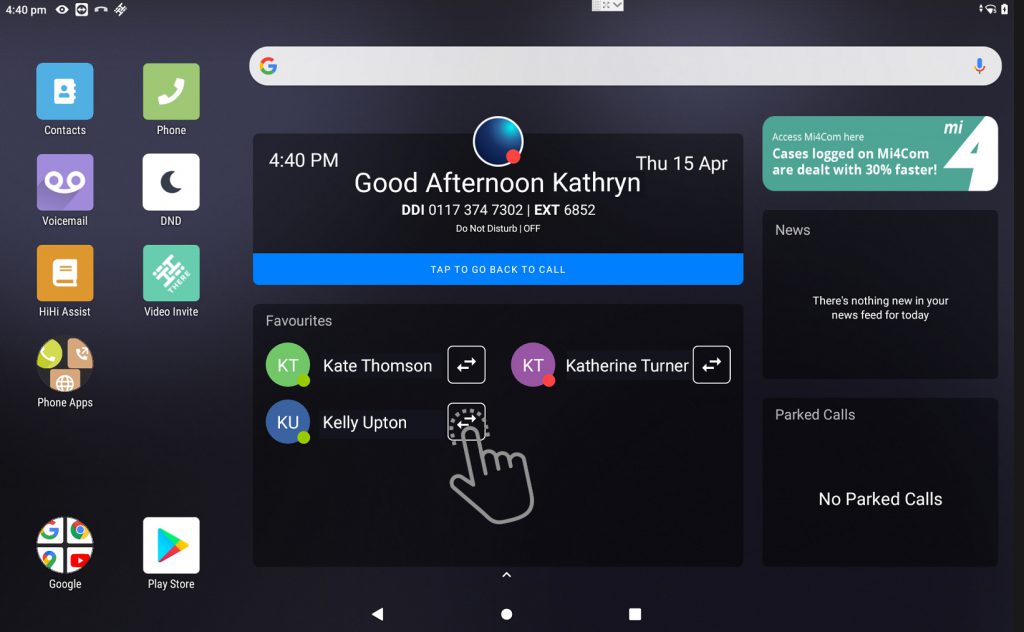
Pressing the transfer icon will initiate a Direct Transfer. If you wish to call them first, pressing on the name and not the icon will present their Contact Card.
